How To Use Figma for Web Design?
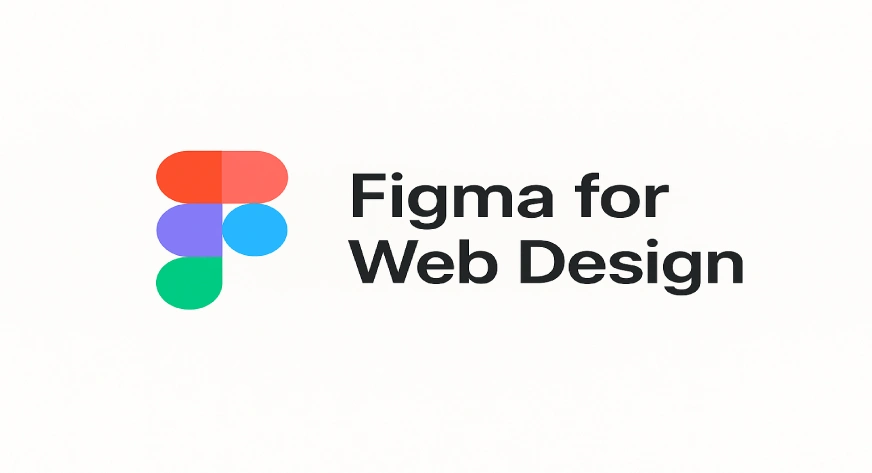
When it comes to designing a website, one tool has become the favorite of designers, freelancers, and even small business owners: Figma. This simple yet powerful platform makes designing websites accessible, even if you’re not a professional designer. Its biggest strength lies in collaboration: you can work on the same design with your team, share links for instant feedback, and make edits without needing heavy software or constant file sharing. If you’re wondering how to use Figma for web design, this guide will walk you through everything step by step in a simple way.
What is Figma?
Figma is an online tool for designing websites, apps, and graphics. It works in your browser or as an app and lets you and your team edit the same design together in real time.
Some key reasons people love Figma include
- Accessibility – Works on Windows, Mac, Linux, and even has a mobile app.
- Collaboration – Multiple people can design in real time, just like Google Docs.
- Free Plan – Great for individuals or small teams who want professional tools without the price tag.
- Community Resources – Thousands of free templates, UI kits, and plugins created by other users.
For example, a small café owner wanting to design a basic homepage can use Figma without hiring a designer right away. It’s that beginner-friendly.
Why Use Figma for Web Design?
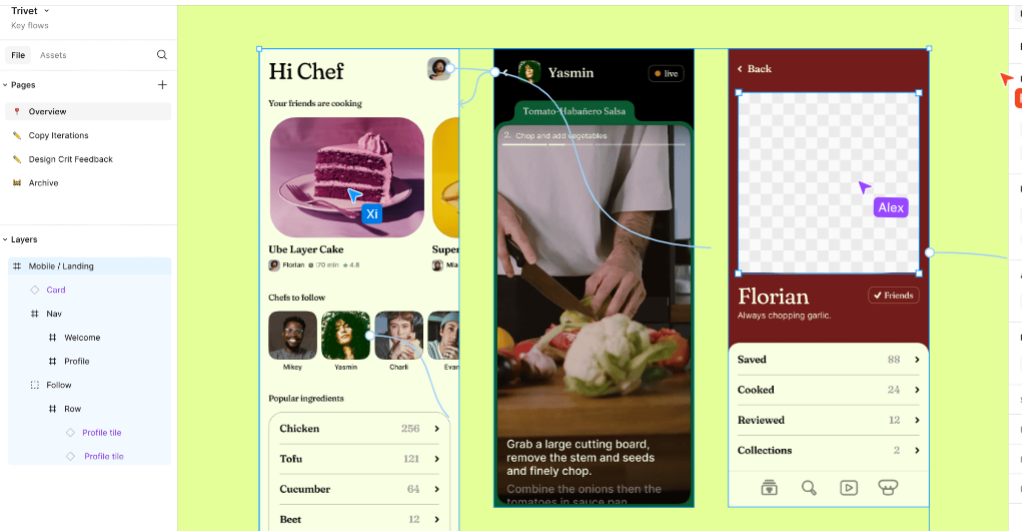
If you’re wondering why Figma has become the go-to choice for website design, here are the main benefits explained clearly:
- Free and easy to start – Anyone can sign up and design right away. No complex installation or expensive license needed.
- Real-time collaboration – If you’re designing with a partner or client, they can view and comment instantly. No endless email chains.
- Cross-platform convenience – Start your work on a desktop at the office, and continue on your laptop at home.
- Built-in prototyping – You can connect pages and demonstrate how the website will function without writing a single line of code.
- Templates and assets – Ready-to-use buttons, icons, and layouts mean you don’t have to design everything from scratch.
For example, imagine a startup team designing their website’s homepage. One person works on the header, another on the footer, while the manager leaves feedback ,all of this happening simultaneously in the same file.
Also Read , What is Fluid Design and how it is used or websites
How to Use Figma for Web Design?
Here is an easy, simple step-by-step guide how to use Figma for web design. Each step is explained in clear language for beginners.
1. Sign Up and Open Figma
Go to the Figma website and create a free account using your email. Once you log in, you will see the main dashboard.
2. Start a New Design
Click the “+ New Design File” button. This will open a blank page where you can start designing.
3. Add a Frame (Page)
On the left side, click the “Frame” tool (or press F on your keyboard). Draw a rectangle on your canvas and choose a size, like “Desktop” for a website page.
4. Draw the Layout
Use shape tools like Rectangle (R) to make boxes for headers, menus, or banners. Use the Text tool (T) to add writing, like page titles and buttons.
5. Create Reusable Elements
Right-click on any button or box you use often and select “Create Component.” This turns it into something you can use again and again for fast design.
6. Make Your Design Responsive
Use “Auto Layout” from the right panel to help your design adjust automatically if you change the size of frames or add new things.
7. Add Simple Interactions
Switch to the “Prototype” mode (top right). Drag blue arrows from a button to another frame. This makes a clickable link so you can test how the website works.
8. Preview and Share
Click the “Play” button to see what your website will look like. Click “Share” to copy a link and show your design to friends or teammates.
9. Export Your Work
Select shapes or frames, then click “Export” at the bottom right to save parts of your design as images for use in websites.
Also Read, Which Technology is Best for Website Development
Using Figma Plugins and Templates
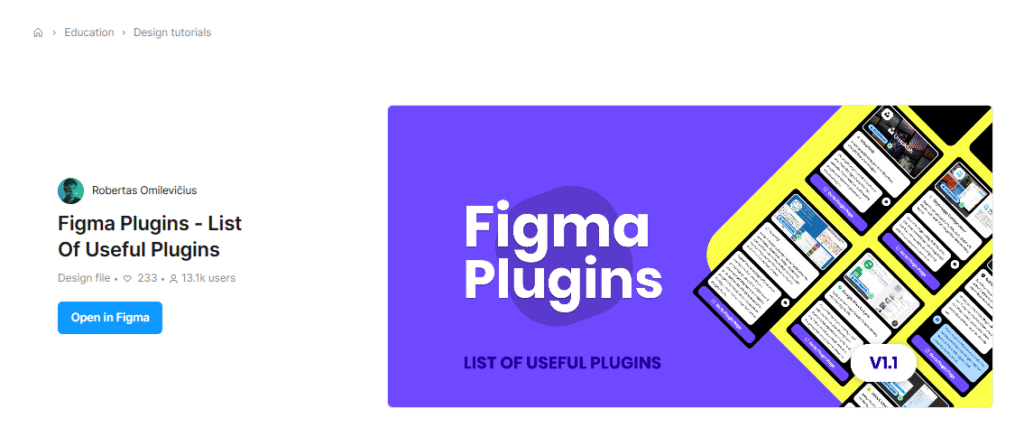
One of the most powerful features in Figma is its library of plugins and community templates. These save time and add polish to your designs.
- Plugins to Explore
- Iconify – Gives you thousands of free icons you can drop directly into your project.
- Unsplash – Lets you insert high-quality stock images without leaving Figma. Perfect for banners or product mockups.
- Charts – Helpful for dashboards or reports where you need to display data visually.
- Color Palettes – Generate ready-made color schemes that match your brand’s style.
- Iconify – Gives you thousands of free icons you can drop directly into your project.
- Templates You Can Use
- Landing Pages – Pre-made layouts with headers, hero sections, and CTAs ready to customize.
- UI Kits – Collections of buttons, cards, and navigation menus designed by other creators.
- Wireframe Kits – Great for quick sketch-style layouts before adding colors or images.
- Landing Pages – Pre-made layouts with headers, hero sections, and CTAs ready to customize.
Example: If you’re building a small business website, you can grab a free template for a service-based homepage, swap in your logo and brand colors, and be halfway done in minutes.
These resources are especially useful for beginners or business owners who don’t want to start from scratch but still want a professional look.
Wrapping Up
Figma has made website design easier, faster, and more collaborative than ever. Whether you’re a beginner creating your first homepage or a professional building a detailed prototype, this tool can handle it all. If you’ve been curious about how to use Figma for web design, the steps we discussed starting simple, using templates, and experimenting with prototypes are the best way to begin.
While tools like Figma give you the freedom to design your own website, sometimes you may want expert support to bring a polished, professional touch. That’s where Cheval-Rise by WebWorks Co. can make a difference. Their team helps businesses transform ideas into user-friendly digital experiences, blending creative design with practical functionality. It’s a helpful option for those who want their website to do more than just look good.
